Features
Anteater provides a comprehensive set of features designed to streamline automation, testing, and system interaction. With its modular architecture, it supports customization, extensibility, and seamless integration into various workflows. Key features include security mechanisms, advanced logging, customizable desktop layouts, flexible Look and Feel (L&F) options, and robust error handling.
Security
Anteater provides basic security features to help protect sensitive information and ensure compliance with data privacy regulations. While it offers tools such as encryption, filtering, and masking to safeguard data, it is not designed to be a fully robust security solution. If you are handling highly sensitive data, it is recommended to use Anteater only in a protected and secure environment to minimize potential risks.
User preferences encryption
Anteater simplifies recipe execution by remembering input data through a properties file stored locally on your computer. To protect sensitive information, such as passwords, secrets, or PII, you can enable encryption by setting the userPreferencesEncryption="true" attribute in the ae.xml configuration file.
Example configuration:
<Environment>
<Configuration name="Demo" userPreferencesEncryption="true">
...
</Configuration>
</Environment>
Key details:
- Encryption: When enabled, all data stored in the properties file is encrypted using your user password to secure the content.
- Fresh Start: Enabling
userPreferencesEncryption="true"will erase all previously saved user preferences. The system will start fresh and store new data securely under encryption. - When to Use: Enable this attribute if data security is a priority, especially when dealing with sensitive workflows or multi-user environments.
Filtering logs
Anteater’s flexible logging system allows you to filter sensitive data, ensuring logs are tailored to your needs while maintaining privacy. This feature is particularly useful for protecting PII and ensuring compliance with regulations like GDPR.
Protecting personally identifiable information (PII) and GDPR Compliance
If your workflows involve processing PII, Anteater’s logging configuration supports the <filter> feature to mask sensitive data in log files. This ensures sensitive information is not exposed in logs while keeping it accessible within the Anteater UI.
Example configuration for masking PII:
<Logger Threshold="$var{system::log_level,DEBUG}"
ConversionPattern="%d{dd.MM.yyyy HH:mm:ss} %-6p %m %n"
File="$var{HOME_WORKINGDIR}/logs/$var{log_file}_$var{START_TIME}.log">
<filter class="MaskJSON" name="firstName" />
<filter class="MaskJSON" name="lastName" />
<filter class="MaskEmail" />
</Logger>
Key features of filtering:
MaskJSON: Masks specific JSON fields, such asfirstNameandlastName.MaskEmail: Masks email addresses detected in logs.- Visible Original Data: Logs store masked data, but sensitive information remains accessible in the Anteater UI for users.
Interactive data masking
Anteater also supports Interactive Data Masking, allowing you to dynamically apply predefined filters using the Masking Button in the log record panel. With a simple click, you can mask specific entries as needed for compliance or analysis. This feature ensures flexibility and control over sensitive data during runtime.
Benefits of Anteater’s security features
- Data Encryption: Protects sensitive user preferences and input data with encryption.
- Log Filtering: Ensures sensitive information is masked in logs while maintaining usability.
- GDPR Compliance: Helps meet data privacy regulations by securely handling PII in logs.
- Dynamic Masking: Provides real-time control over sensitive data visibility in logs.
By leveraging these tools, Anteater empowers you to maintain a secure environment, protect sensitive information, and ensure compliance with data privacy regulations—all while enabling seamless customization for your workflows.
Logging
Logging is an essential feature of Anteater, allowing you to track and review the results of your actions. Anteater automatically writes all output information to log files, ensuring that every action and workflow execution is recorded for future reference. These logs are invaluable for debugging, analyzing workflow results, and monitoring system interactions.
Finding log files
By default, Anteater stores log files in the following location:
%userprofile%\anteater\logs
This directory contains detailed records of past activities, enabling you to easily access and review logs. Whether you're troubleshooting errors or analyzing workflow performance, these files provide a comprehensive view of Anteater's operations.
Customizing log configuration
Anteater’s logging behavior can be customized by modifying the configuration in your ae.xml file. Below is an example of a logging configuration:
<Logger Threshold="DEBUG"
ConversionPattern="%d{dd.MM.yyyy HH:mm:ss} %-6p %m %n"
File="$var{HOME_WORKINGDIR}/logs/$var{log_file}_$var{START_TIME}.log" />
Configuration details:
-
Threshold:
- Specifies the logging level to determine which log entries are recorded.
- Common levels include
DEBUG,INFO,ERROR, andWARN. - In the example above,
DEBUGcaptures detailed log entries for in-depth analysis.
-
ConversionPattern:
- Defines the format of log entries, including timestamps, log levels, messages, and line breaks.
- Example format:
%d{dd.MM.yyyy HH:mm:ss} %-6p %m %n%d{dd.MM.yyyy HH:mm:ss}: Timestamp in day, month, year format.%-6p: Log level (e.g., DEBUG, INFO).%m: Log message.%n: Newline character for readability.
-
File:
- Specifies the location and naming pattern for saved log files.
- Dynamic variables like
$var{START_TIME}can be used to organize logs effectively by timestamp, ensuring clarity and easy retrieval.
Anteater’s robust logging system ensures transparency and control over your workflows, making it an indispensable tool for debugging, monitoring, and improving automation processes.
Take It Easy
Anteater's “Take It Easy” mode is a flexible and efficient approach to simplifying recipe execution by minimizing repetitive input for unchanged parameters. This mode, often referred to as silent mode, allows users to streamline workflows, focus on critical data, and avoid redundant manual input during recipe execution.
What is “Take It Easy”?
In Anteater, recipes often require input data, similar to parameterized tests. While some parameters may change with each execution, others remain constant. “Take It Easy” or silent mode automates the input of unchanged parameters by leveraging previously saved preferences, allowing users to focus on key inputs for the current test case.
How “Take It Easy” works
When silent mode is activated:
- Saved Preferences: Anteater uses previously saved input data for parameters that remain constant, reducing the need for repetitive user input.
- User Focus: Only inputs marked as “Very Important Dialog” (VID) require manual entry, ensuring users concentrate on critical elements of the recipe execution.
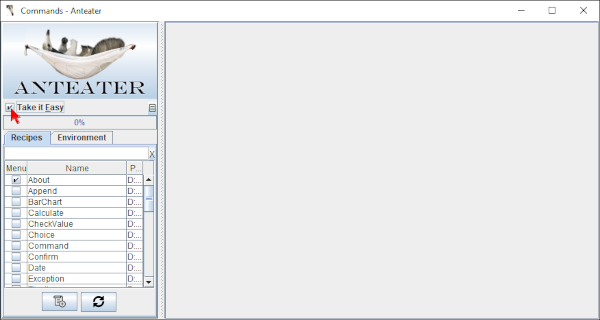
Is it truly silent mode?
Not entirely. While Anteater automates the handling of routine, unchanging data, inputs marked as “VID” must still be provided manually. This ensures that important data points are handled with care and accuracy during recipe execution.
VID management
The “Very Important Dialogs” (VID) popup is a key feature in Anteater that enables users to efficiently manage input data. This popup lists all inputs required for recipe execution and allows users to specify which inputs should be marked as VID for manual entry.
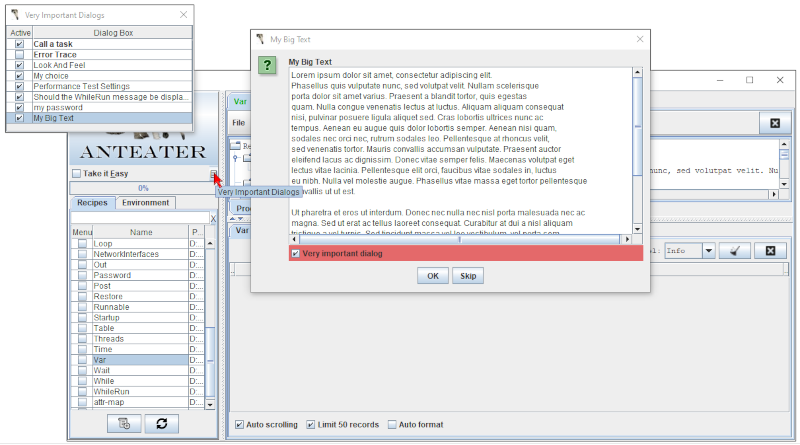
How it works:
- Input Overview: The popup displays a complete list of inputs, including saved preferences and new parameters.
- Marking Required Inputs:
- Users review the input list and identify critical data that requires manual entry.
- Selected inputs are marked as VID, prompting Anteater to request them during execution.
- Efficient Selection: By marking only essential inputs, users maintain control over critical data while allowing Anteater to handle routine values automatically.
This ensures that even in silent mode, critical data points are not overlooked, giving users full control over recipe execution.
Benefits of silent mode
- Efficiency Boost: Routine inputs, such as email addresses, product IDs, or delivery details, are prefilled, allowing users to focus on unique aspects of their test cases.
- Consistency: Anteater ensures consistent use of identical inputs for constant parameters, reducing the chance of manual entry errors.
- Focus on Critical Data: The VID popup highlights essential inputs, enabling users to focus on critical data without distractions or unnecessary steps.
How to use “Take It Easy”
To effectively use silent mode in Anteater, follow these steps:
-
Run a Recipe: Execute a recipe as you normally would and provide the required input data. Anteater automatically saves this data as part of your user preferences.
-
Activate Silent Mode:
- When rerunning the same recipe, activate “Take It Easy” mode.
- Anteater will use saved preferences for unchanged parameters.
-
Provide Crucial Data: For inputs marked as VID, you’ll be prompted to manually input data. Use the popup to identify and prioritize these dialogs.
-
Complete Recipe Run: Once all required inputs are addressed, Anteater seamlessly executes the recipe using a combination of saved and manually entered data.
When to use silent mode
Silent mode is particularly useful in scenarios where:
- Test cases involve numerous input parameters, but only a few change per run.
- You want to focus on specific variations in a test without re-entering constant values.
- Efficiency and accuracy are critical, and minimizing manual effort aligns with your workflow goals.
Best practices for silent mode
- Save preferences thoughtfully: Ensure constant data inputs are accurate and relevant before relying on silent mode.
- Leverage the VID Popup: Use the popup to prioritize critical data for manual input while letting Anteater handle repetitive parameters automatically.
- Identify key inputs: Mark essential inputs as required in the popup to maintain precise control over recipe execution.
- Test recipes with both modes: Occasionally test recipes without silent mode to ensure all inputs, including unchanged ones, remain valid.
Special preferences
Anteater includes additional settings that override “Take It Easy” mode and rely solely on the VID flag:
- “Look And Feel”: Custom Look and Feel settings are applied when the application starts. For more information, refer to the Look And Feel section.
- “Error Trace”: The error tracing dialog is triggered when an error occurs. This ensures that critical issues are highlighted and handled effectively. (See: Error Handling)
By leveraging Anteater's “Take It Easy” mode, users can streamline recipe execution, reduce manual effort, and focus on the most important aspects of their workflows. This approach ensures efficiency, consistency, and accuracy, making it an invaluable feature for testing and automation.
Error handling
Anteater includes robust error-handling mechanisms to ensure stability during execution. Errors are logged with detailed messages, making it easy to pinpoint the source of the problem. Recipes can include custom error-handling commands, such as retries, fallbacks, or graceful exits, ensuring workflows continue or fail safely without disrupting the system.
